Text Field (campo de texto)
Los campos de texto permiten a los usuarios ingresar y editar texto.
Text fields allow users to enter text into a UI. Generalmente se encuentran en formularios y diálogos.
Basic TextField
The TextField wrapper component is a complete form control including a label, input, and help text. It comes with three variants: outlined (default), filled, and standard.
<TextField id="outlined-basic" label="Outlined" variant="outlined" />
<TextField id="filled-basic" label="Filled" variant="filled" />
<TextField id="standard-basic" label="Standard" variant="standard" />Nota: La variante estándar de TextField no esta mas documentada en guía Material Design (Aquí esta el por que), pero Material-UI continuara soportándolo.
Propiedades del Form
Standard form attributes are supported e.g. required, disabled, type, etc. as well as a helperText which is used to give context about a field's input, such as how the input will be used.
Validación
The error prop toggles the error state. The helperText prop can then be used to provide feedback to the user about the error.
Multiline
The multiline prop transforms the text field into a textarea or a TextareaAutosize. Unless the rows prop is set, the height of the text field dynamically matches its content (using TextareaAutosize). You can use the minRows and maxRows props to bound it.
Selección
The select prop makes the text field use the Select component internally.
Adornos de campos de texto
The main way is with an InputAdornment. This can be used to add a prefix, a suffix, or an action to an input. This can be used to add a prefix, a suffix or an action to an input.
Kg
Kg
Weight
$
Kg
Kg
Weight
$
Kg
Kg
Weight
$
The filled variant input height can be further reduced by rendering the label outside of it.
<TextField
hiddenLabel
id="filled-hidden-label-small"
defaultValue="Small"
variant="filled"
size="small"
/>
<TextField
hiddenLabel
id="filled-hidden-label-normal"
defaultValue="Normal"
variant="filled"
/>Margin
The margin prop can be used to alter the vertical spacing of the text field. Using none (default) doesn't apply margins to the FormControl whereas dense and normal do.
<RedBar />
<TextField label={'margin="none"'} id="margin-none" />
<RedBar />
<TextField label={'margin="dense"'} id="margin-dense" margin="dense" />
<RedBar />
<TextField label={'margin="normal"'} id="margin-normal" margin="normal" />
<RedBar /><TextField fullWidth label={'fullWidth'} id="fullWidth" /><TextField
id="outlined-name"
label="Name"
value={name}
onChange={handleChange}
/>
<TextField
id="outlined-uncontrolled"
label="Uncontrolled"
defaultValue="foo"
/>Componentes
El componente TextField incluye y usa subcomponentes ( FormControl, Input, FilledInput, InputLabel, OutlinedInput y FormHelperText ) que pueden ser usados directamente para personalizar campos de ingreso de texto de manera sustancial.
Puede que también hayas notado que algunas propiedades nativas de input HTML no están presentes en el componente TextField. Esto es a propósito. The component takes care of the most used properties. Then, it's up to the user to use the underlying component shown in the following demo. Aun así, se puede utilizar inputProps (y las propiedades InputProps e InputLabelProps) para personalizar y evitar el código boilerplate.
<Input defaultValue="Hello world" inputProps={ariaLabel} />
<Input placeholder="Placeholder" inputProps={ariaLabel} />
<Input disabled defaultValue="Disabled" inputProps={ariaLabel} />
<Input defaultValue="Error" error inputProps={ariaLabel} /><TextField label="Outlined secondary" color="secondary" focused />
<TextField label="Filled success" variant="filled" color="success" focused />
<TextField
label="Standard warning"
variant="standard"
color="warning"
focused
/>Inputs personalizados
Here are some examples of customizing the component. Puedes aprender más sobre esto en la sección Personalizando Componentes de la documentación.
Customization does not stop at CSS. You can use composition to build custom components and give your app a unique feel. A continuación sigue un ejemplo del uso del componente InputBase, inspirado por Google Maps.
🎨 Si buscas un poco de inspiración, puedes visitar MUI Treasury's ejemplos de customizacion.
useFormControl
For advanced customization use cases, a useFormControl() hook is exposed. This hook returns the context value of the parent FormControl component.
API
import { useFormControl } from '@material-ui/core/FormControl';
Regresa
value (object):
value.adornedStart(bool): Indicate whether the childInputorSelectcomponent has a start adornment.value.setAdornedStart(func): Setter function foradornedStartstate value.value.color(string): The theme color is being used, inherited fromFormControlcolorprop .value.disabled(bool): Indicate whether the component is being displayed in a disabled state, inherited fromFormControldisabledprop.value.error(bool): Indicate whether the component is being displayed in an error state, inherited fromFormControlerrorpropvalue.filled(bool): Indicate whether input is filledvalue.focused(bool): Indicate whether the component and its children are being displayed in a focused statevalue.fullWidth(bool): Indicate whether the component is taking up the full width of its container, inherited fromFormControlfullWidthpropvalue.hiddenLabel(bool): Indicate whether the label is being hidden, inherited fromFormControlhiddenLabelpropvalue.required(bool): Indicate whether the label is indicating that the input is required input, inherited from theFormControlrequiredpropvalue.size(string): The size of the component, inherited from theFormControlsizepropvalue.variant(string): The variant is being used by theFormControlcomponent and its children, inherited fromFormControlvariantpropvalue.onBlur(func): Should be called when the input is blurredvalue.onFocus(func): Should be called when the input is focusedvalue.onEmpty(func): Should be called when the input is emptiedvalue.onFilled(func): Should be called when the input is filled
Ejemplo
<FormControl sx={{ width: '25ch' }}>
<OutlinedInput placeholder="Please enter text" />
<MyFormHelperText />
</FormControl>Limitaciones
Shrink
El estado "shrink" de la etiqueta del campo de texto no está siempre correcto. La etiqueta debe achicarse al momento que el campo demuestra algun texto. En algunas circunstancias, no se puede determinar el estado "shrink" (campo de números, campo de fecha y hora, campo de Stripe). Tal vez veas una superposición.
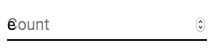
Para resolver el problema, puedes forzar el estado "shrink" de la etiqueta.
<TextField InputLabelProps={{ shrink: true }} />
o
<InputLabel shrink>Contagem</InputLabel>
Floating label
The floating label is absolutely positioned. It won't impact the layout of the page. Make sure that the input is larger than the label to display correctly.
type="number"
Inputs of type="number" have potential usability issues:
- Allowing certain non-numeric characters ('e', '+', '-', '.') and silently discarding others and silently discarding others and silently discarding others and silently discarding others
- Si se está componiendo el componente:
and more - see this article by the GOV. UK Design System team for a more detailed explanation.
For number validation, one viable alternative is to use the default input type="text" with the pattern attribute, for example:
<TextField inputProps={{ inputMode: 'numeric', pattern: '[0-9]*' }} />
In the future, we might provide a number input component.
Helper text
The helper text prop affects the height of the text field. If two text fields are placed side by side, one with a helper text and one without, they will have different heights. For example:
Please enter your name
<TextField
helperText="Please enter your name"
id="demo-helper-text-misaligned"
label="Name"
/>
<TextField id="demo-helper-text-misaligned-no-helper" label="Name" />This can be fixed by passing a space character to the helperText prop:
Please enter your name
<TextField
helperText="Please enter your name"
id="demo-helper-text-aligned"
label="Name"
/>
<TextField
helperText=" "
id="demo-helper-text-aligned-no-helper"
label="Name"
/>Integration with 3rd party input libraries
Se pueden utilizar librerías externas para formatear un campo de texto. Para ello, hay que proporcionar una implementación personalizada del elemento <input> con el atributo inputComponent.
El siguiente demo utiliza las librerías react-text-mask y react-number-format. The same concept could be applied to e.g. react-stripe-element.
The provided input component should expose a ref with a value that implements the following interface:
interface InputElement {
focus(): void;
value?: string;
}
const MyInputComponent = React.forwardRef((props, ref) => {
const { component: Component, ...other } = props;
// implement `InputElement` interface
React.useImperativeHandle(ref, () => ({
focus: () => {
// logic to focus the rendered component from 3rd party belongs here
},
// hiding the value e.g. react-stripe-elements
}));
// `Component` will be your `SomeThirdPartyComponent` from below
return <Component {...other} />;
});
// usage
<TextField
InputProps={{
inputComponent: MyInputComponent,
inputProps: {
component: SomeThirdPartyComponent,
},
}}
/>;
Accesibilidad
In order for the text field to be accessible, the input should be linked to the label and the helper text. The underlying DOM nodes should have this structure:
<FormControl>
<InputLabel htmlFor="mi-campo">Email</InputLabel>
<Input id="mi-campo" aria-describedby="mi-texto-de-ayuda" />
<FormHelperText id="mi-texto-de-ayuda">Nunca compartiremos tu email.</FormHelperText>
</FormControl>
- Si se usa el componente
TextField, sólo hay que proporcionar unidúnico. - Si se está componiendo el componente:
<FormControl>
<InputLabel htmlFor="mi-campo">Email</InputLabel>
<Input id="mi-campo" aria-describedby="mi-texto-de-ayuda" />
<FormHelperText id="mi-texto-de-ayuda">Nunca compartiremos tu email.</FormHelperText>
</FormControl>
Proyectos relacionados
For more advanced use cases, you might be able to take advantage of:
- mui-rff Bindings for using Material-UI with React Final Form.
- formik-material-ui: Bindings for using Material-UI with formik.
- redux-form-material-ui: Bindings for using Material-UI with Redux Form.
- mui-rff: Bindings for using Material-UI with React Final Form.